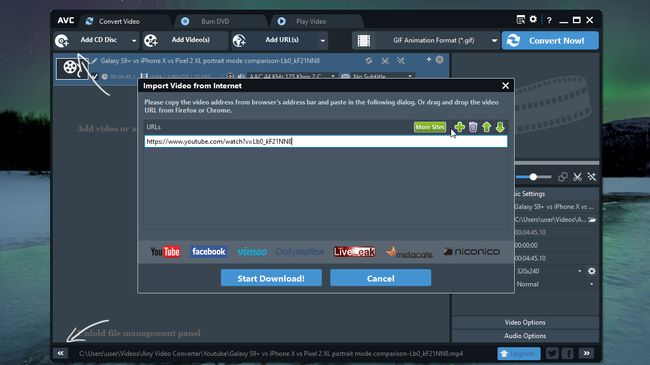
Have you ever seen a video on YouTube that would make a brilliant animated GIF? With Any Video Converter Free, you can download, trim and convert videos from YouTube to GIF with just a few clicks – and it's completely free.
You're not limited to YouTube videos, either – you can create GIFs using clips from Vimeo, Facebook, DailyMotion, and pretty much any other video hosting site you can think of.
Before you start, however, bear in mind that using third-party apps to download videos is against YouTube's terms of service. Downloading videos is also a potential copyright infringement unless you own the video yourself, have permission from the copyright holder, or it's in the public domain.
1. Install Any Video Converter Free
First, download and install Any Video Converter Free. The installer includes a free trial of McAfee Security Scan Plus. It’s nothing malicious. But if you’d rather skip it, make sure you uncheck the checkbox when it appears. Once the program’s installed, launch it and you’re ready to get started.
2. Download a YouTube video
Open your web browser, find the YouTube video you want to convert to GIF format, and copy the URL from the address bar. Return to Any Video Converter Free, click the ‘Add URL(s)’ button, click the ‘+’ icon and hit Ctrl+V to paste the address into the text box provided. You can also drag and drop the video from Firefox or Chrome, if you prefer. Once you’ve finished, click ‘Start download’.
3. Trim your YouTube video
GIFs are best when they’re short and snappy, so it’s a good idea to cut your YouTube video down to just a few seconds. Click the scissor icon beside a downloaded video and scrub through until you see the point where you want your GIF to start. Click the ‘[‘ button, then scrub through further and click ‘]’ to set the end point. When you’re happy, click ‘Apply’, then ‘OK’. You’ll see your trimmed video directly underneat the original in the file management panel. Click to select it.
4. Convert your YouTube video to GIF
Now you’re ready to convert your YouTube video into a GIF. Click the format drop-down menu at the top right, select ‘Video files’ (the icon looks like a piece of old 35mm film) and scroll all the way down to ‘GIF Animation Format’. Click to select it, then hit the blue ‘Convert now’ button.
A progress bar will appear as your video is converted. Once it’s done, an ad for the premium version of Any Video Converter will appear (which you can dismiss if you’re not interested) and an Explorer windows will open showing your newly created GIF in the Videos directory. It’s now ready to share online, wherever you like.








 Similar topics (5)
Similar topics (5)